Before WhatsApp, there were text messages. Messages that shared the crucial data we needed. Built-in on our device with no need to install any other app. Everyone contacted each other with the help of text messages. There was no other way of communicating except calls.
Even now, we receive messages from various individuals or companies every day. It can be our bank saying we have made a transaction or some spam message about winning a lottery. Most of the time we disregard the text messages as unimportant. But what we forget is that there can be some important messages in the spam messages folder. Both Android and Apple have evolved and can figure out spam messages from the important ones. It also gives us the option of emptying the spam folder from time to time. But at the end of the day, both the operating software can make mistakes. It might end up adding an important message in the spam folder which can be deleted.
So, did you end up deleting a message from your office about your pay raise or from your bank? Well, don’t worry there are ways in which you can recover that deleted message.
Retrieving Messages From Google Backup
The majority of the data of android is backed up on Google Drive, if you remember giving Google Drive access to your phone’s messages then do not worry there are very simple ways in which you can retrieve your important messages.
Generally, the Google Drive Backup option is activated at the time of setting up the phone but you can do it later too. To enable Google Drive backup on your Android phone you can follow the next steps
- Go to Settings on your phone
- Find the System button and tap on it
- There you will find Backup, tap on it
- You will see Google Drive or Backup by Google One
- Tap the Toggle next to it, it will turn on the Google Drive backup
- Now tap on Backup
- You will see the apps whose data you can backup along with the data parts Google Drive will backup
Now if you deleted an important text message, there exists very easy to recover it. But there is a drawback, to follow this method, you will have to factory reset your phone to erase all of its contents and recover the lost messages in the process. Before following this procedure make sure to back up your device’s important files on another device or Google Drive.
- Firstly backup all of your phone’s data to Google Drive
- Next, go to Settings, chose Reset all data or Factory Reset option
- There will be various prompts on the screen which you can follow
- Next, start setting your phone from its basic
- Choose the Google account where your data and messages are backed up
- When the phone asks about data backup, choose “Restore Data From Google Drive backup,” there will be multiple types of data that you can backup including “SMS” or “Text Messages”
- After setting up the entire phone your deleted text message will be restored
Using Data Recovery Apps
Even if you forgot to turn on the Google Drive backup feature and deleted the message then there are various ways of recovering text messages. Plenty of external apps can be found on PlayStore which can be used to restore text messages.
But the authenticity of these apps is not known, there are chances that you might pay for these and they end up scamming you. Thus it is important to choose only those apps and software which have validity and real customer reviews.
Some of the apps which can be used are DroidKit, Dr. Fone, EaseUs MobiSaver, and others. These are easily available and can be found on Playstore or could be downloaded from their official website. The setting up process is relatively simple and there are prompts on each software that can be followed to set it up.
This time you might have recovered your deleted text message, but do not repeat the same mistake as it can be a real pain to recover deleted text messages. Rather you can check your spam for any important message before deleting the entire spam folder. Also, put the important message in your important folder so that it is not missed. If you have turned on any setting for the selection of spam messages then change that too.
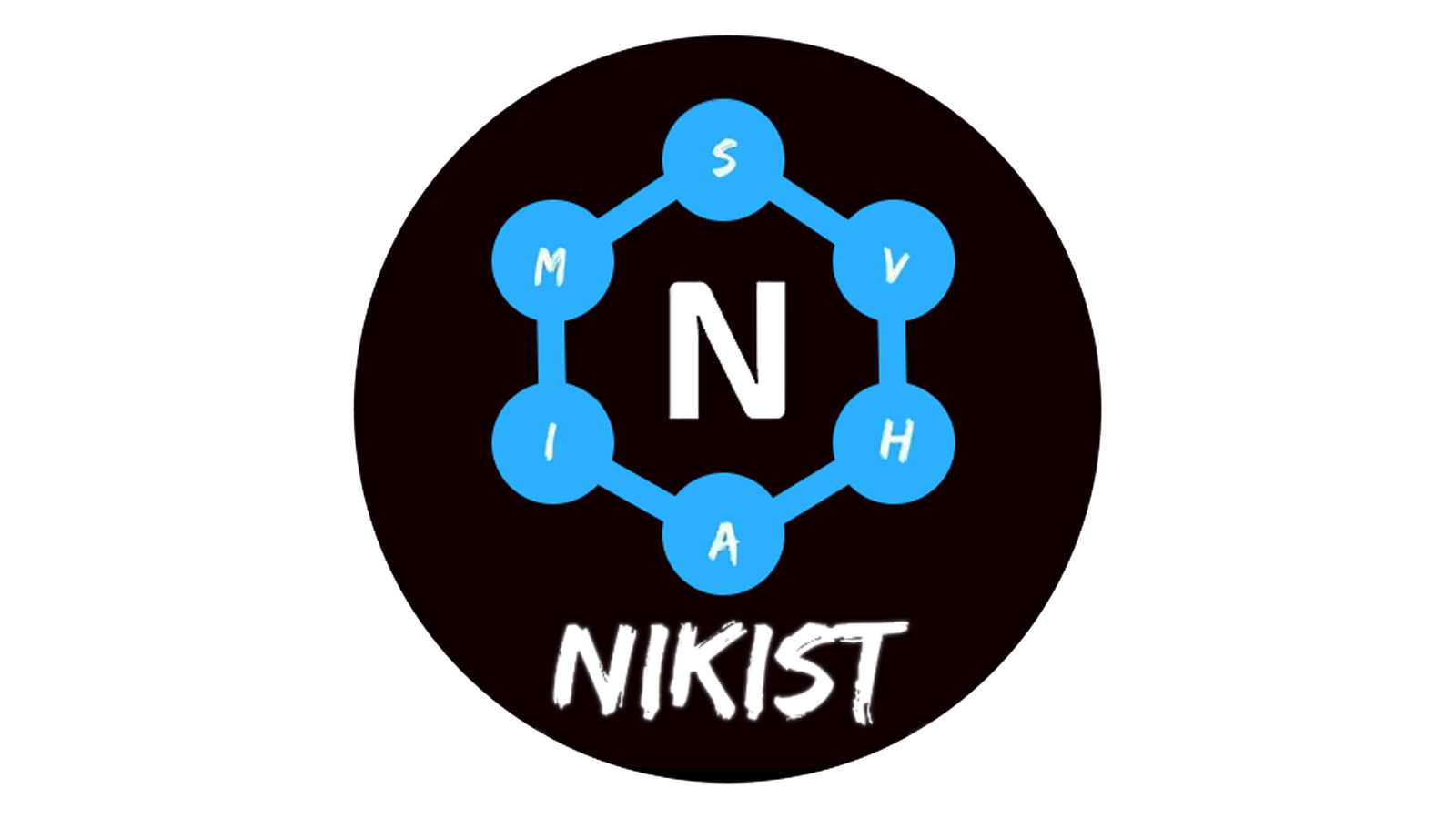
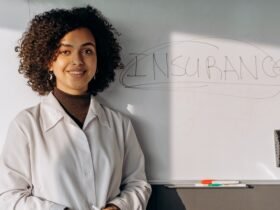










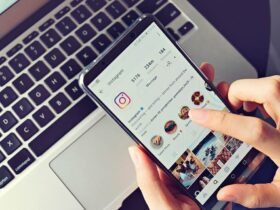





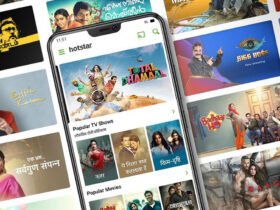




Leave a Reply