Data Recovery Methods
There can be days when you are feeling frustrated with a photo or chat and wish you could delete them. On other days you might even end up deleting them and regret them later. This leads you to search for data recovery methods on your device.
In the past, the majority of Android data recovery apps needed root access to devices’ lost files. But several programmes to recover deleted files in Android smartphones without rooting have appeared in the Play store after the release of Android 5.0 Lollipop.
On our Android smartphones, it occasionally happens that we unintentionally remove our favorite photos, videos, or crucial documents. Even for specialists, rooting has become a much more complex operation, therefore you may be able to partially recover your lost files with Android data recovery apps without root access.
As you may already be aware, data recovery on an Android device is more difficult than it is on a PC. Some of the Android file recovery apps listed do not function as they are supposed to. Therefore, during the file recovery procedure, you must test each of these applications individually.
File recovery in Android is one of these categories that requires root permission to work to its full capacity because several processes in Android work like a charm on rooted devices with some fantastic root apps.
Using Apps For Data Recovery
There are various apps available which can help in getting back your data without root
Dr. Fone
Dr.Fone is the best Android data recovery app for non-root users.
One of the most well-known data recovery programmes for Android smartphones and tablets is Dr.Fone from Wondershare. You can quickly recover images, videos, contacts, messages, notes, call logs, and more with this Android data recovery app. Photos and movies can be recovered from the cache, thumbnails, memory card, and internal memory with dr. phone.
TenorShare UltData
The second is Tenorshare UltData for Android
One of the best Android data recovery programmes, Tenorshare UltData for Android, will successfully assist you in recovering lost data without having to root your smartphone.
With its user-friendly interface, Tenorshare UltData for Android allows you to search for lost files in a variety of categories, including images, videos, audio, documents, and more. The Android recovery application also has a section specifically for recovering deleted WhatsApp data, including chat history, images, documents, videos, and audio.
The software supports Simplified Chinese, Traditional Chinese, English, Russian, German, Spanish, French, Portuguese, Arabic, Italian, and many other languages.
Video Recovery
Recover deleted videos from Android mobile devices with video recovery. Most of the deleted videos on my Redmi Note 3 might be recovered using this Android video recovery tool. Using this programme, you can test out two different approaches for recovering your movies.
Videos erased in the FLV, AVI, MOV, MP4, MPG, and 3GP formats can be successfully recovered via Video Recovery. The video recovery technique in this BETA test app is extremely complex. Due to the magnitude of the videos, the algorithm could also take a long time. The quality of the retrieved video may also differ.
Another method of recovering data is from Google Drive
Recovering Data from Google Drive Without Rooting
Google Drive is popular cloud storage for personal use and offers 15 GB of free storage space. Use Google Drive to Recover Data from Unrooted Android Phone. You may use it to backup your photos, movies, and documents, and you can access those backups on any computer, smartphone, or tablet.
Many Android users use it to automatically backup their data, so if you have backed up your Android device to Google Drive, it is a good idea to sign in to Google Drive in order to recover your deleted files without root.
Google Drive will keep the folders in your Trash for 30 days before permanently deleting them. To navigate:
Step 1: Download, install and open Google Drive on your Android device. From the menu, select “Trash.”
Step 2: Choose the objects that were deleted and then click “Restore” to get them back.
These are just some apps and methods through which you can get back your deleted data. We hope this helped. In the future try not to delete important data and if did then make sure you had a backup.
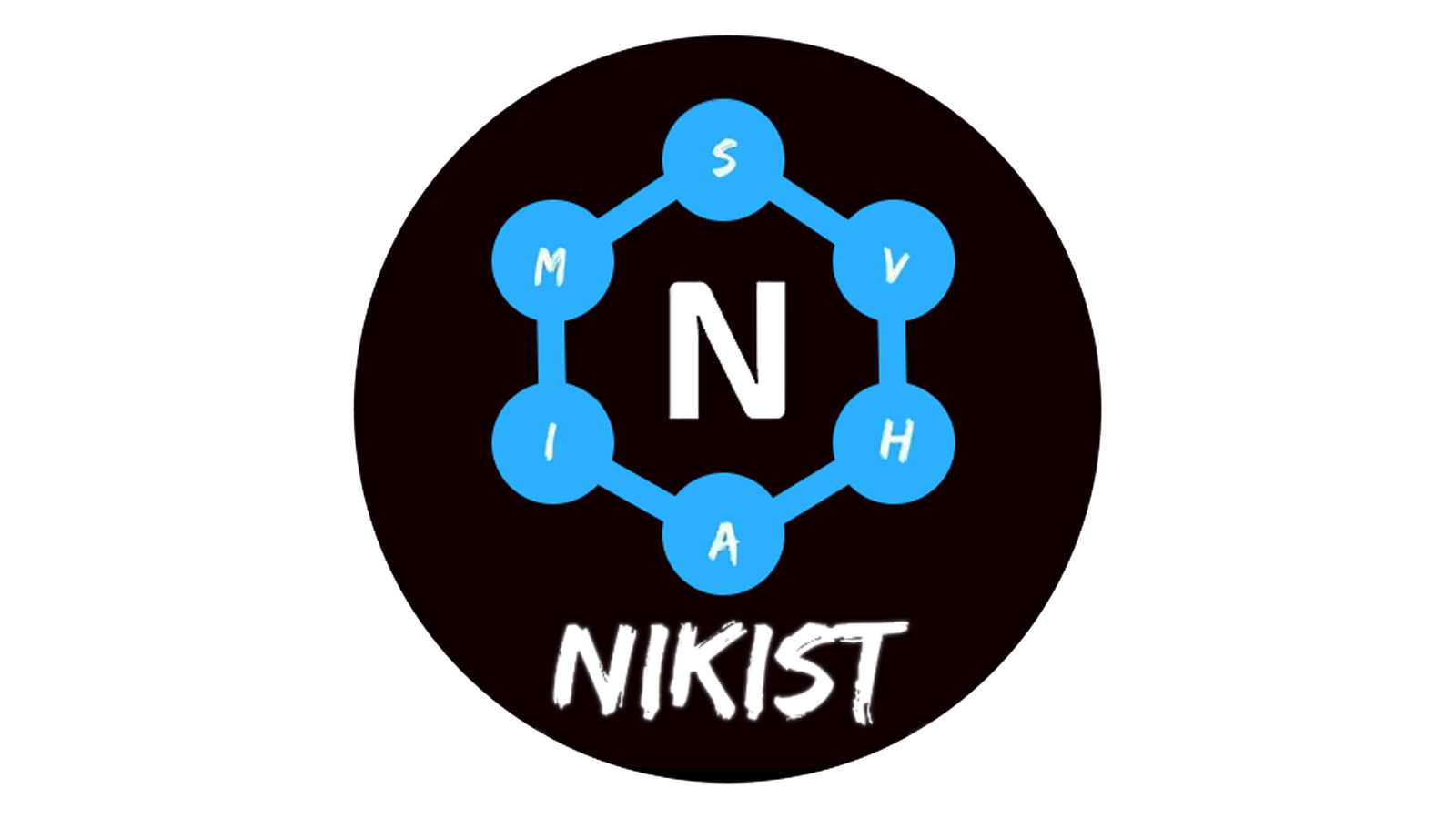
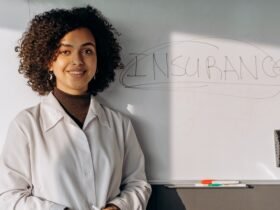










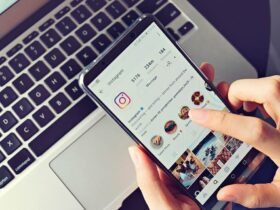




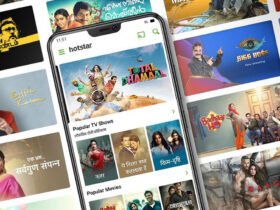





Leave a Reply